-
- 549 reviews
Windows Accounts: Experience the Convenience of the Chrome Extension for Seamless Sign-In
Table of contents:
- Understanding the Purpose of the Windows Accounts Extension
- Installation and Setup
- Key Features of Windows Accounts Chrome Extension
- Security and Privacy
- A Mixed Bag of Experiences
- Understanding the Extension’s Purpose
- Performance Issues Reported
- Windows Accounts vs. Accessibility Insights for Web
- Windows Accounts vs. Dolby Voice 1.2
- Windows Accounts vs. Test & Feedback
- Conclusion
Browser extensions have become an integral part of our online lives. They simplify a multitude of tasks, making our browsing experience more efficient and enjoyable. This review will focus on a particular Chrome extension: Windows Accounts. Designed to provide a seamless sign-in experience on supported websites for users with Microsoft supported identity on Windows 10 or later, this extension aims to enhance productivity by eliminating the need to enter credentials every time.
Understanding the Purpose of the Windows Accounts Extension
The main goal of the Windows Accounts extension is to streamline the login process for users on supported websites. If you are using Windows 10 or a later version, and have a Microsoft supported identity, this extension will save you the trouble of repeatedly entering your credentials. This is particularly useful for organizations that have implemented a conditional access policy. At present, the extension supports Azure Active Directory identities.
Installing and setting up the Windows Accounts Chrome Extension is a straightforward process. The primary purpose of this extension is to offer seamless sign-in capabilities to supported websites using Microsoft supported identities on Windows 10 or later. Therefore, its usage is particularly beneficial to those who have implemented conditional access policies in their organizations. At present, the extension supports Azure Active Directory identities.
Installation and Setup
Step-by-step guide on how to install the extension
To install the Windows Accounts Chrome extension, follow these simple steps:
- Open your Google Chrome browser and navigate to the Chrome Web Store.
- Search for "Windows Accounts" in the search bar.
- Click on the "Add to Chrome" button next to the Windows Accounts extension.
- A dialog box will pop up detailing the permissions the extension requires. Click "Add extension" to confirm.
- The extension will now appear in your Chrome toolbar, ready to use.
Notable settings during the setup process
Once you've installed the Windows Accounts extension, there aren't any specific settings you need to adjust. The extension works in the background, allowing you to automatically sign into supported websites using your Microsoft supported identity on Windows 10 or later. Remember, you must be using a Microsoft supported identity for the extension to function correctly.
Compatibility with different devices or platforms
The Windows Accounts extension is primarily designed for use with Google Chrome on Windows 10 and later versions. Therefore, its compatibility with other platforms or devices may be limited. It's worth noting that the extension currently supports Azure Active Directory identities, making it a valuable tool for organizations utilizing Azure services.
Key Features of Windows Accounts Chrome Extension
The primary function of the Windows Accounts Chrome Extension is to enhance user experience by simplifying and securing the sign-in process on supported websites. Let's delve deeper into its key features and how they can augment your browsing experience.
Main Features of the Extension
1. Windows 10 and Later Versions Compatibility
The Windows Accounts Chrome Extension allows users to sign in to supported websites using Windows 10 and later versions. This compatibility feature means you can leverage the convenience and security of your Microsoft-supported identity across multiple platforms.
2. Single Sign-On (SSO)
With this extension, users do not have to re-enter their credentials every time they visit supported websites. This single sign-on capability not only saves time but also reduces the risk of password theft or exposure.
3. Conditional Access Policy Support
The extension is necessary for organizations that have implemented a conditional access policy. Such a policy often requires users to meet certain conditions, like using a secure device or location, before granting access. The Windows Accounts Extension thus plays a role in enforcing organizational security measures.
4. Azure Active Directory Identities Support
Currently, this extension supports Azure Active Directory identities. This feature simplifies the sign-in process for users who have an Azure AD identity and extends the benefits of Azure AD to more applications.
How these Features Enhance the Browsing Experience
The main aim of the Windows Accounts Chrome Extension is to streamline your online experiences. By facilitating a seamless single sign-on process, it reduces the time and effort required to access websites, leading to a smoother, more efficient browsing experience.
Additionally, the extension's compatibility with Windows 10 and later versions enables users to take full advantage of their Microsoft-supported identities. It also extends the integration with Azure Active Directory, making it even more beneficial for businesses that utilize Azure AD for identity and access management. This especially enhances the browsing experience for employees of organizations that have implemented conditional access policies.
In conclusion, the Windows Accounts Chrome Extension brings together convenience, efficiency, and enhanced security, providing a superior user experience when browsing supported websites.
Security and Privacy
Extension's Security Analysis
Given its functionality, the Windows Accounts Chrome extension has a robust security analysis. The extension is designed to sign in to supported websites with accounts on Windows 10 and later versions. As such, it has a high security rank on the manifest.json, content script, permissions, and host permissions. This high rank implies that this extension has a significant impact on security - the higher the rank, the more secure it is.
Potential Security Concerns or Vulnerabilities
Despite its high security rank, users should always be aware of potential security concerns or vulnerabilities that could arise. This could include phishing attempts or unauthorized access to your Windows account. However, Microsoft has implemented rigorous security measures to mitigate these risks. Furthermore, this extension currently only supports Azure Active Directory identities, which further enhances its security.
Requested Permissions and Their Impact on Security
The permissions requested by the Windows Accounts extension certainly impact its overall security. These permissions include the ability to sign in to supported websites with accounts on Windows 10 and later versions. Moreover, a Microsoft supported identity on Windows 10 or later means that users aren’t required to enter their credentials every time they sign in to supported websites. This not only enhances convenience but also adds an extra layer of security as it reduces the risk of credentials being exposed to potential threats.
However, this extension requires the use of a conditional access policy implemented by your organization. This means that the organization has control over the access and security settings, which could impact the extension's overall security depending on the organization's policies.
When considering the implementation of any new software, user reviews and feedback can provide a wealth of valuable insight. This holds true for the Windows Accounts Chrome Extension, an extension designed for seamless sign-ins to supported websites for users with Microsoft supported identities on Windows 10 and later versions. Here we’ll summarize the experiences and feedback shared by users on the Chrome Web Store, offering a balanced perspective on both the positive and negative reviews.
A Mixed Bag of Experiences
The overall user experience with the Windows Accounts extension appears to be quite varied. A number of users have reported issues with the extension's functionality, citing repeated prompts to reinstall the extension, despite it already being installed. This issue seems to be causing some frustration, particularly for those using it on work devices. One user, K Fearon, rated the extension 3 stars, expressing frustration at having to "repeatedly reinstall or reopen the browser" due to a warning message indicating that the extension was not installed.
However, it's not all negative. Some users, like J M (4-star rating), acknowledge occasional problems with the extension but appreciate the simple fix: disabling the extension, restarting Chrome, enabling the extension, and logging in to a Microsoft service to complete a full, manual login.
A positive testimonial comes from Nickolas Comer, who rated the extension 5 stars. According to Nickolas, initial testing within their organization has been very positive, and they’re planning to roll out the extension enterprise-wide.
Understanding the Extension’s Purpose
It's important to note that this extension is primarily designed for organizations that have implemented a conditional access policy. Alex “Alby” White, another 5-star reviewer, explains that the extension is ideal for organizations with conditional access policies when accessing certain secure resources, not meant for the general public. Alex further mentions that the extension works great with Azure Active Directory, a feature that is currently supported by the extension as mentioned in its description.
Performance Issues Reported
Unfortunately, some users have reported performance issues with the extension. Rachel Ingram and Daniel Cox, who rated the extension 1 and 2 stars respectively, reported issues with logging in and losing access to the intranet.
Despite these reported issues, this extension can be a valuable tool for organizations with conditional access policies in place. The mixed reviews highlight the importance of understanding the extension's purpose and functionality before implementation.
If you frequently find yourself juggling multiple websites and online accounts, the Chrome extension Windows Accounts could be a game changer. This powerful tool enables users to effortlessly sign in to supported websites with accounts on Windows 10 and later versions. With its ability to bypass the need to enter your credentials each time you visit a supported site, this extension can significantly streamline your online activity. However, how does it stack up against other popular extensions? Let's compare it with three similar tools: Accessibility Insights for Web, Dolby Voice 1.2, and Test & Feedback.
Windows Accounts vs. Accessibility Insights for Web
While both extensions offer notable convenience, they cater to different needs. Accessibility Insights for Web is primarily built to assist developers in quickly identifying and addressing accessibility issues, presenting a stark contrast to the sign-in facilitation offered by Windows Accounts. Therefore, if you're looking for a tool to enhance your website's accessibility, Accessibility Insights for Web is the way to go. However, for seamless sign-in experiences, Windows Accounts remains the superior choice.
Windows Accounts vs. Dolby Voice 1.2
At first glance, Dolby Voice 1.2 might appear quite different from Windows Accounts, and in many ways, it is. Dolby Voice 1.2 focuses on improving the quality of audio conferences, aiming to give them the feel of an in-person meeting. However, like Windows Accounts, it is designed to enhance users' online experiences. If high-quality audio is a priority for your online meetings, Dolby Voice 1.2 is a strong contender. But if you're more concerned with easily managing your online accounts, Windows Accounts is the better fit.
Windows Accounts vs. Test & Feedback
Test & Feedback is another extension aimed at developers, with features to capture findings, create issues, and collaborate with the team. Its functionalities are broader than those of Windows Accounts, but it serves a more specific audience. For developers, Test & Feedback can be a valuable tool. However, for users seeking a more effortless way of logging into their online accounts, Windows Accounts takes the cake.
In conclusion, while all these extensions have their unique strengths, if ease of online account management is what you're after, Windows Accounts reigns supreme. Its ability to bypass the need for entering credentials each time you visit a supported site can save you time and hassle, making your online experience more streamlined and efficient.
Conclusion
The Strengths and Weaknesses of the Windows Accounts Chrome Extension
Windows Accounts Chrome Extension stands as a powerful tool for any user who holds a Microsoft-supported identity on Windows 10 and later versions. The real strength of this extension lies in its seamless integration and user authentication for supported websites, eliminating the need for users to enter their credentials every single time. This not only enhances the level of convenience but also saves valuable time.
By supporting Azure Active Directory identities, the Windows Accounts extension paves the way for a more secure and effortless browsing experience. Moreover, its usefulness extends to organizations implementing conditional access policy, making it a vital asset in certain professional settings.
However, the extension does have its limitations. Its current support is restricted to Azure Active Directory identities. Therefore, users who do not fall under this category may not find this extension as beneficial.
Final Verdict: Is the Windows Accounts Extension Worth Trying?
For those who utilize Windows 10 (or later versions) and have a Microsoft supported identity, the Windows Accounts extension is undeniably worth your consideration. The convenience of not having to repeatedly enter credentials on supported websites can significantly enhance your browsing experience.
Yet, the extension's utility might be limited for users who do not align with its specified requirements. In that sense, its worth largely depends on your specific situation and needs.
Additional Tips and Recommendations
It's recommended to check whether the websites you frequently visit are supported by this extension. Also, remember to update the extension regularly to utilize the latest features and improvements. If your organization has implemented a conditional access policy, make sure to discuss this extension with your IT department to ensure it aligns with your company's security standards.
Seamless sign-in on supported websites
No need to enter credentials
Supports Azure Active Directory identities
Only supports Windows 10 and later versions
Limited to organizations with conditional access policy
-
- 549 reviews
Windows Accounts
- 0 Likes
- 0 Dislikes
- 0 Downloads
-
Share on Facebook Share on Twitter Share on WhatsApp Copy linkShare
Security impact analysis
Manifest The manifest file contains thorough security measures, significantly reducing potential risks to user privacy and system security. Note: A low risk score does not necessarily imply malicious intent
Content Script Some security measures are implemented in the content scripts, but there are notable gaps that need to be addressed to ensure robust security. Note: A moderate risk score does not imply malicious intent
Permissions While some permissions are justified, others appear unnecessary or overly broad, requiring closer scrutiny to ensure user safety. Note: A moderate risk score does not imply malicious intent
Host Permissions Host permissions are used sparingly and purposefully, with stringent controls to prevent abuse and protect user security. Note: A low risk score does not imply malicious intent
Current Version
1.0.7
User Count
33000000
Payment type
free
Publisher
Microsoft



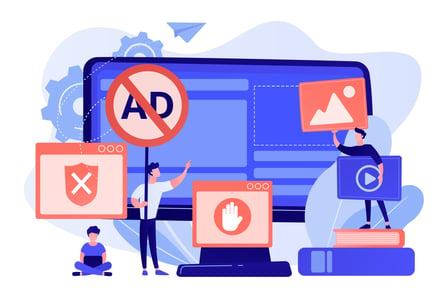
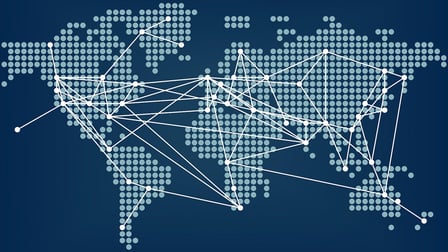

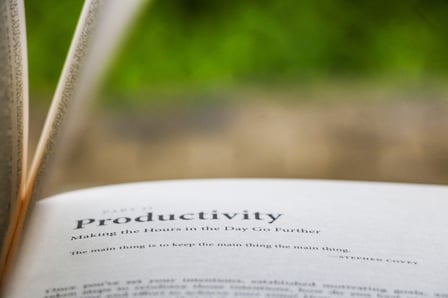


10 Reviews For This Extension
Have to repeatedly reinstall or reopen the browser since I get a warning message that the extension is not installed, even though it is. This is for my work devices. Frustrating.
Works until it doesn't. Thankfully, it doesn't happen too frequently and the fix is pretty simple: Disable the extension, Close & re-open Chrome, enable the extension, then go log in to a Microsoft service again and complete the full, manual login once, and that should fix you up until next time. Just speculating but it seems the root cause is that the extension only does *exactly* what it says it does, which is sign you in to supported websites. What it doesn't do is prompt you for any security exceptions that may be more common in an enterprise.
Initial testing in our organization has been very positive. I intend to roll it out throughout the enterprise. Thank you Microsoft for producing and supporting this browser Extension.
not working
I already have this extension installed but it still won't let me log in several times a day.
Only works sometimes - often I lose access to the intranet for a day or two for no reason, and am told to install this extension despite it already being installed..
This works great once you understand it is for an organization with conditional access policies when accessing certain resources, basically anything that is of a more secure nature (Not accessible to general public). Install this to your browser, next time you sign into supported websites this will verify that your account has the correct access and matches with the policies already setup by your organization. It works great with Azure Active Directory, our organization currently uses this to verify conditional access policies when accessing supported websites.
doesn't work
Does not work
Doesn't work